DO IT LIVE! Getting Started with LinkedIn Live
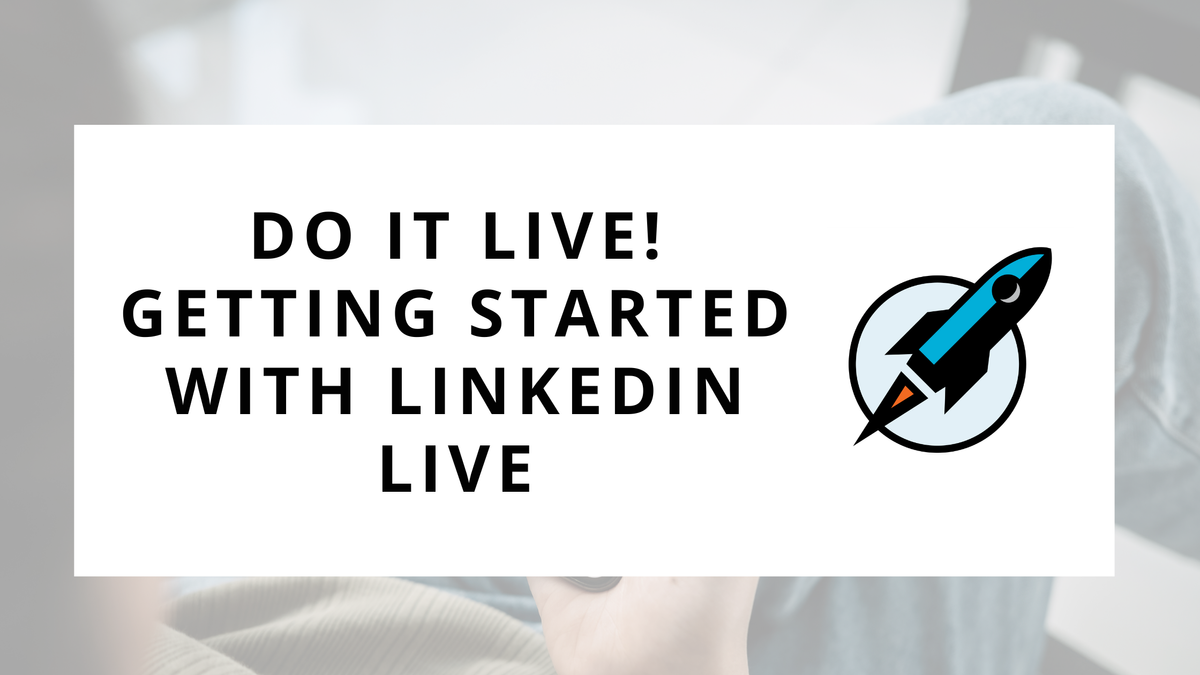
We’re DOING IT LIVE this week.
As in, we’re talking about how you can get started with using LinkedIn Live.
This is LinkedIn’s creator mode feature that enables you to livestream directly to LinkedIn. It’s a powerful tool that combines the engagement of a live event, with the digital reach of a social network.
For example, just last week, Ema Roloff ran a LinkedIn Live that had over 1,600 registered attendees, and received over 20,000 impressions, 1,800 comments, and over 50 reposts!
Those are pretty impressive stats! And while not every LinkedIn Live will have that kind of reach, it still speaks to the power of the platform for engaging with a live audience.
Let’s dive in!
The Basics of LinkedIn Live
LinkedIn Live is LinkedIn’s creator tool, that enables individuals and businesses to livestream directly through the platform.
This enables you to broadcast live video content to your network, as well as engage in real-time interactions with your viewers through reactions and comments.
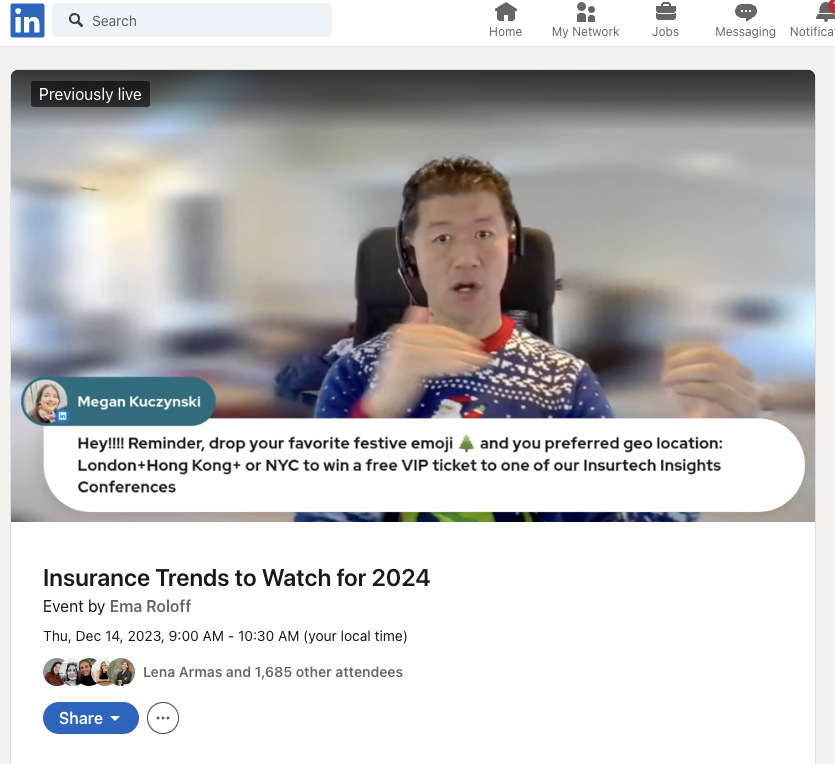
What sets LinkedIn Live apart is its focus on professional content. Unlike other platforms where live streaming might cater to a broad range of topics, LinkedIn Live is tailored for professional growth, learning, and networking.
My favorite ways to use LinkedIn Live include:
- Educational Presentations - Teaching your audience through an educational webinar that you stream directly on LinkedIn. You can incorporate audience interaction throughout, and include a Q&A at the end.
- Panel Discussion - Bring in experts on a topic to have a live panel discussion. This is a great way to collaborate with others and expand into their audience as well.
- Q&A Chat - Provide a more casual “fireside chat” style event for a Q&A. This works well as a recurring live where your audience knows when to tune in for interesting discussions.
No matter which type of livestream you choose to do, the benefits are the same - you get to showcase your expertise, build your brand, and engage with your audience on a deeper level.
And unlike a webinar that you host on a third-party platform (such as Zoom or GoToWebinar), LinkedIn Live events are easy to share directly with your existing social audience. You can share your event directly on the newsfeed or with your connections.
Setting Up Your LinkedIn Live Event
Setting up a LinkedIn Live is much easier than you think. There is no fancy equipment necessary, and simple web-based streaming software works great.
But before you get started, it’s important to make sure you are eligible to host a LinkedIn Live.
The criteria are:
- Business Page with over 150 followers
- Personal Profile with creator mode enabled and over 150 followers
If you meet those criteria, then you should be able to host a LinkedIn Live. You’ll be able to tell when you go to create a new event, and see the ability for “LinkedIn Live” in the drop-down menu.
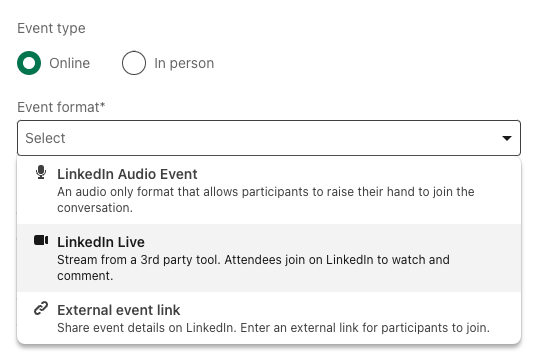
Once you are eligible, the primary step to set up your live on LinkedIn is to schedule the event itself. This is done by going to the events section on LinkedIn and clicking “Create an Event.”
If you run a business page and have creator mode enabled, you’ll be able to choose which “Organizer” you want for the event. My general recommendation is to do it from personal accounts, as you’ll get more reach than on business pages. However, it may make more branding sense to host the event from a company page for your specific situation.
Once the event page is created on LinkedIn, the next step is to configure your streaming software.
Configure Your Streaming Software
You’ll need to pick a streaming service that you can use to send your video feed to LinkedIn for the event.
There are a number of different options out there, but my personal favorite is StreamYard. It’s my pick because it’s easy to use, affordable, and doesn’t require any additional software to download.
It also has some features that make your LinkedIn Live better:
- Branded graphics and custom layouts
- Multiple guest presenters
- Ability to pull and post comments
- And more!
As you can imagine, you can go pretty deep into the live streaming features. However, for the sake of going live for LinkedIn, the key is really to have the basics in place for an engaging event.
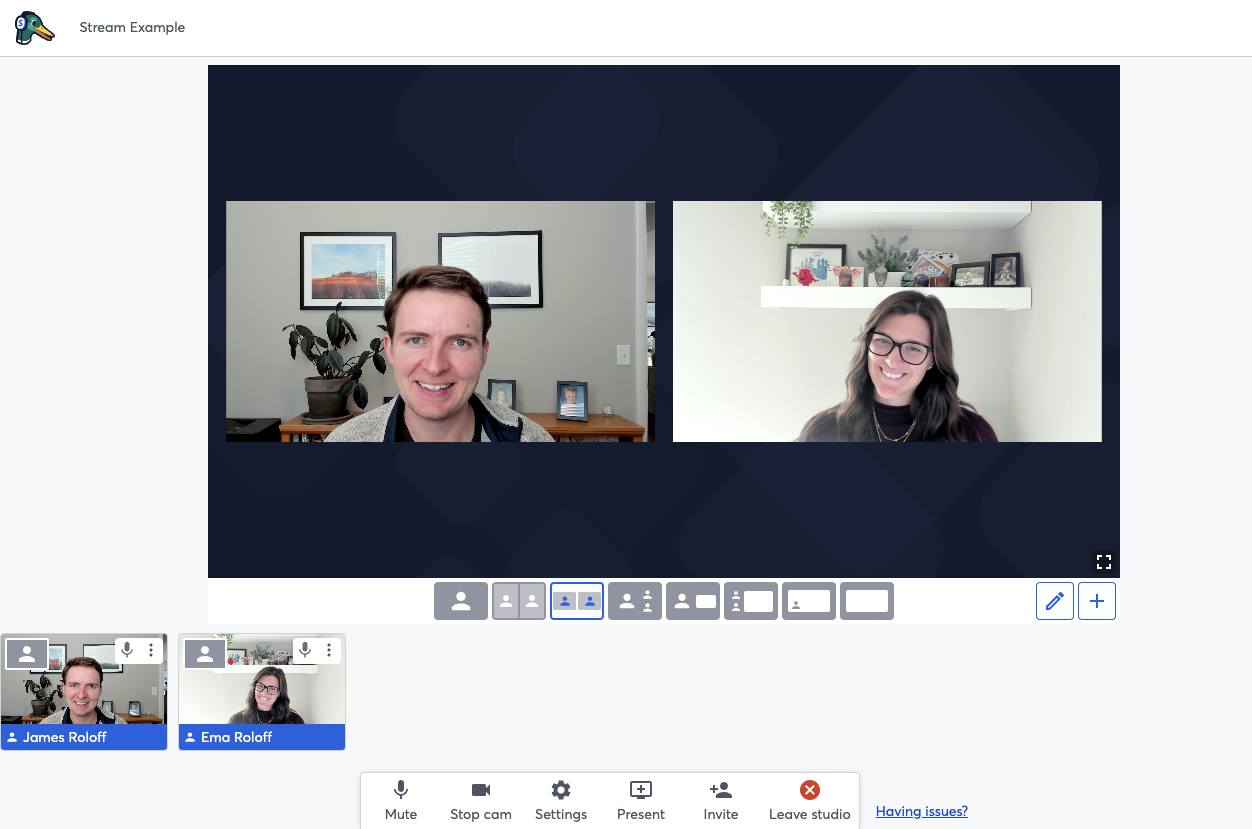
Once you’re ready, setting up StreamYard for your event is a simple process:
- Sign-up for StreamYard
- Connect Your LinkedIn Profile and/or Business
- Create a Live Stream and Link to Your LinkedIn Event
I’d also highly recommend playing around with the streaming interface before your live event. You can create test “Recordings” in StreamYard, which will allow you to practice using the interface, pulling in guests, and ensure that your audio and video are performing well.
Running a Successful Stream
Lights, camera, action! Now let’s walk through the steps and considerations for your LinkedIn Live before, during, and after the event.
Before The Event
A little bit of planning goes a long way for your live event. Spend a good amount of time prepping for your event so that you can be as successful as possible.
Encourage Sign Ups - The bulk of the pre-event work goes into inviting people to the event. But this is critical, as an event with a low turn-up is always a sad affair.
- Manually invite your connections to the event.
- Encourage your co-presenters to invite their connections.
- Create a video post encouraging your audience to sign up
Prepare Your Content - Depending on the type of event you’re hosting, the amount of content preparation you need to do will vary. Prepare any slides and agendas as necessary to ensure engaging content.
- Plan your topic and create a clear outline of what you will cover.
- Create time for engagement with the audience.
- If you're having guests, brief them about the format and key discussion points.
Test Your Configuration - You want to squash any technical issues before the event. This means testing your configuration and fixing any bugs that arise.
- Check your camera and microphone performance.
- Ensure connections are working to your profile and company page.
- Test permissions for sharing your screen.
During The Event
The big day has arrived! Once you hit that “Go Live” button, then you’re streaming to the internet! Below are some tips to help make the most of your event when you’re live.
Be Mindful of the Flow - One of the most important parts of going live is keeping the energy and interest going throughout. There are a LOT of distractions online, so be mindful of the flow of your event.
- Keep the event time to a maximum of 60 minutes.
- Provide 2-5 minutes at the beginning for introductions and welcoming guests.
- Regularly provide updates on the topic, as people join and leave throughout.
Engage with Audience - The big benefit to livestreaming is the social aspect. So be sure to engage with your audience throughout the livestream.
- Ask questions for your audience every 5-10 minutes.
- Pull in comments and display them as ways to foster engagement.
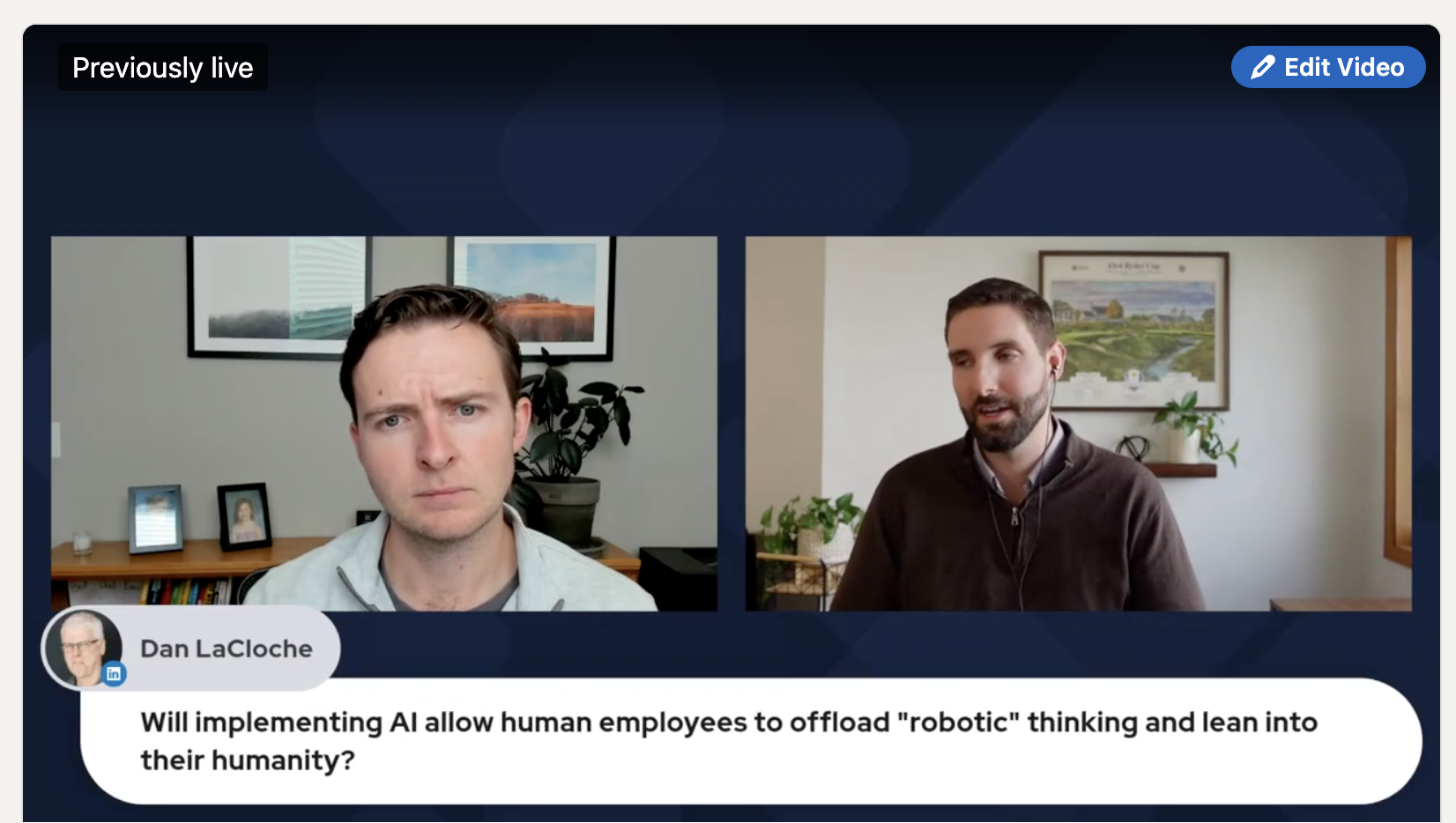
Monitor The Stream - You’ll want to have a trusted partner or coworker help monitor the stream throughout the event. Since you’ll be operating on the streaming platform, you’ll not be able to monitor the LinkedIn Live output yourself.
- Keep an eye out for technical issues (video, audio, or stream connection).
- Have a partner engaging with and responding to comments on LinkedIn.
After The Event
The fun doesn’t stop after you’ve logged off, there is plenty to do after the event. This is where you continue the conversation and build on the momentum you’ve created.
Post-Event Engagement - While you’ll have engaged with some of your audience during the livestream, you’ll likely have additional comments and reactions to follow up.
- Thank your audience for participating in your event.
- Post a follow-up message or a summary of the session.
- Respond to any comments that came through directly on LinkedIn.
Analyze Performance - Take time to review how your LinkedIn Live performed. Look at both the quantitative metrics on the platform, as well as the qualitative response from your audience.
- Review metrics like viewer count, engagement, and watch time.
- Reflect on what went well and what you’ll want to improve next time.
Repurpose the Content - Now that you’ve recorded 30+ minutes of content, you’ll want to consider how you can repurpose some of it for additional reach. Below are a few ideas on how to repurpose content.
- Splice up the video to create multiple short clips to post on social media.
- Turn the content into a blog post or summary article.
- Share content with your co-presenters for them to share with their audience.
Maintain Momentum - You’ve likely generated some buzz with your successful live event. Continue that momentum by following up with your audience and providing clear next steps.
- Go to the “Networking” tab on your event and connect with your attendees.
- Send follow-up direct messages on LinkedIn thanking people for attending.
- Provide a clear call to action to continue the conversation.
Just “Do It Live”
Admittedly, I just threw a LOT of different considerations at you in the content above. Certainly, there is a lot of moving parts to livestreaming events.
However, don’t let this stop you from going live.

The reward is worth the effort.
LinkedIn Live is an awesome tool. And I consistently see my clients get a bump in new followers, profile impressions, and leads generated after each live event they host.
It’s worth the effort to get started and learn the necessary skills to start streaming.
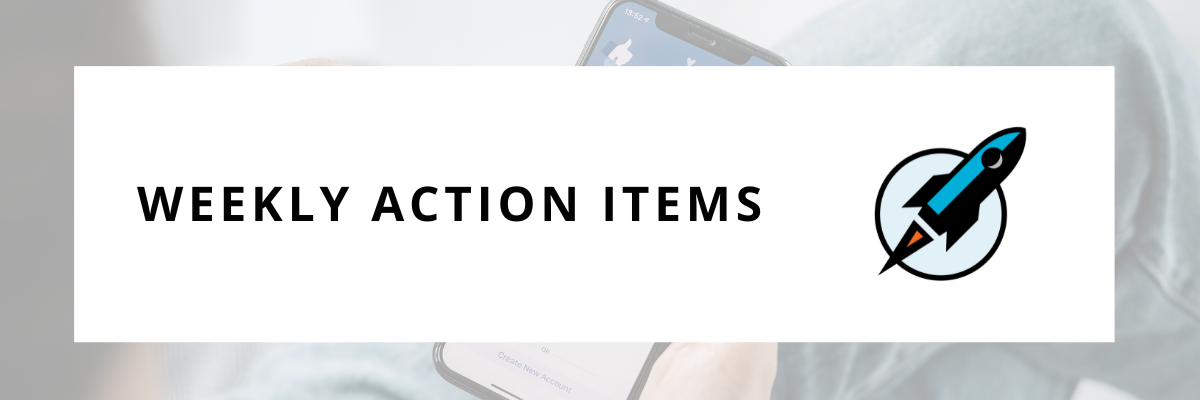
For this week’s action items, I want you to get started with LinkedIn Live.
The first step is to learn more about the platform, see how it works, and start to experiment. Then, you can brainstorm what type of live event makes sense for you (presentation, panel discussion, live Q&A, etc.)
Here are some action items you can take this week:
- Attend a LinkedIn Live - Learn from others by attending existing LinkedIn live events. This will help you see how these events can be run, and what engagement would look like. You can watch the recording of Ema’s recent event, and/or sign up for my personal branding event in January.
- Brainstorm Ideas - Consider how you and your business could use LinkedIn Live. Do you have a webinar you could present? A panel topic to discuss? Or maybe you want to have more of a fireside conversation. Write down your ideas.
- Schedule Your First Event - Now take action! Schedule your first LinkedIn Live and start getting comfortable with streaming software.
I look forward to attending your events! Reply back to this email when you’ve scheduled your next LinkedIn live.
