How to Create a Carousel Post on LinkedIn: A Step-by-Step Guide
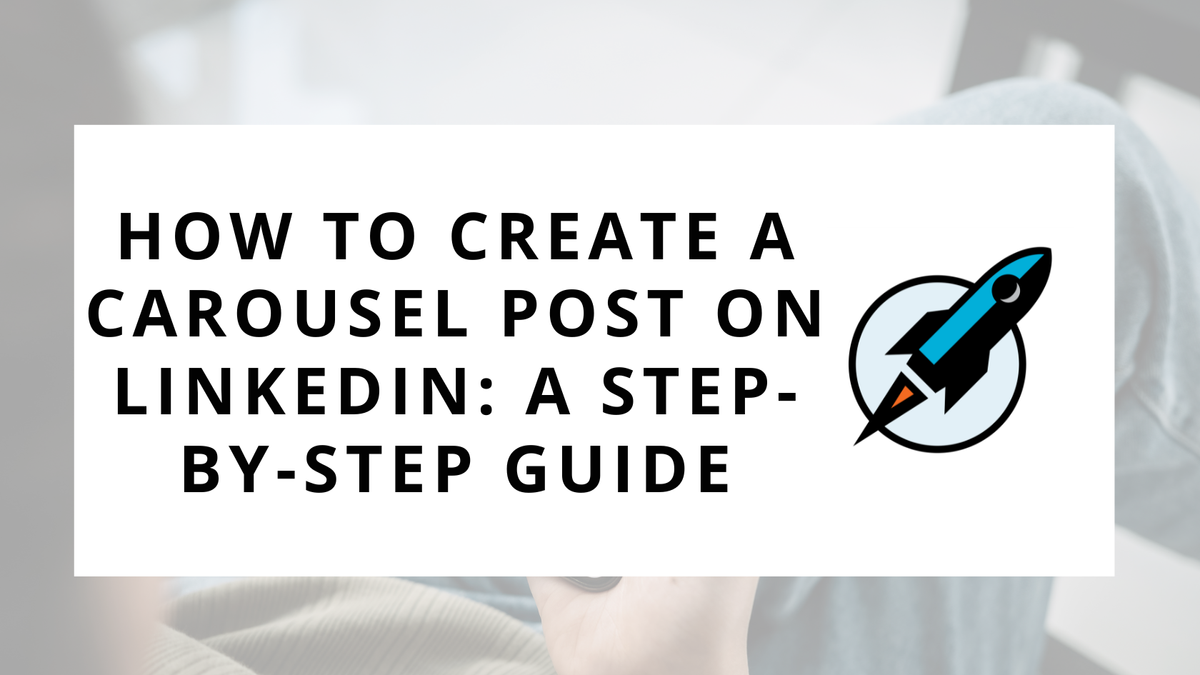
One of the most underutilized post types on LinkedIn is the “carousel.”
This is LinkedIn’s way of allowing you to share documents or presentation files directly to your newsfeed. Your audience can then click through to each successive slide/page on that document.
And more than anything, it offers a unique way to publish content that encourages engagement.
I personally use carousel posts a few times each month as a way to explain a topic, provide a series of tips, or publish an overview/recap.
In this week’s Sell with Social, we'll cover everything you need to know about carousel posts on LinkedIn, from what they are to how to create them effectively.
What Are Carousel Posts?
Carousel posts on LinkedIn allow you to share multiple images or documents in a single post. Users can swipe through these images/documents, making it an interactive experience.
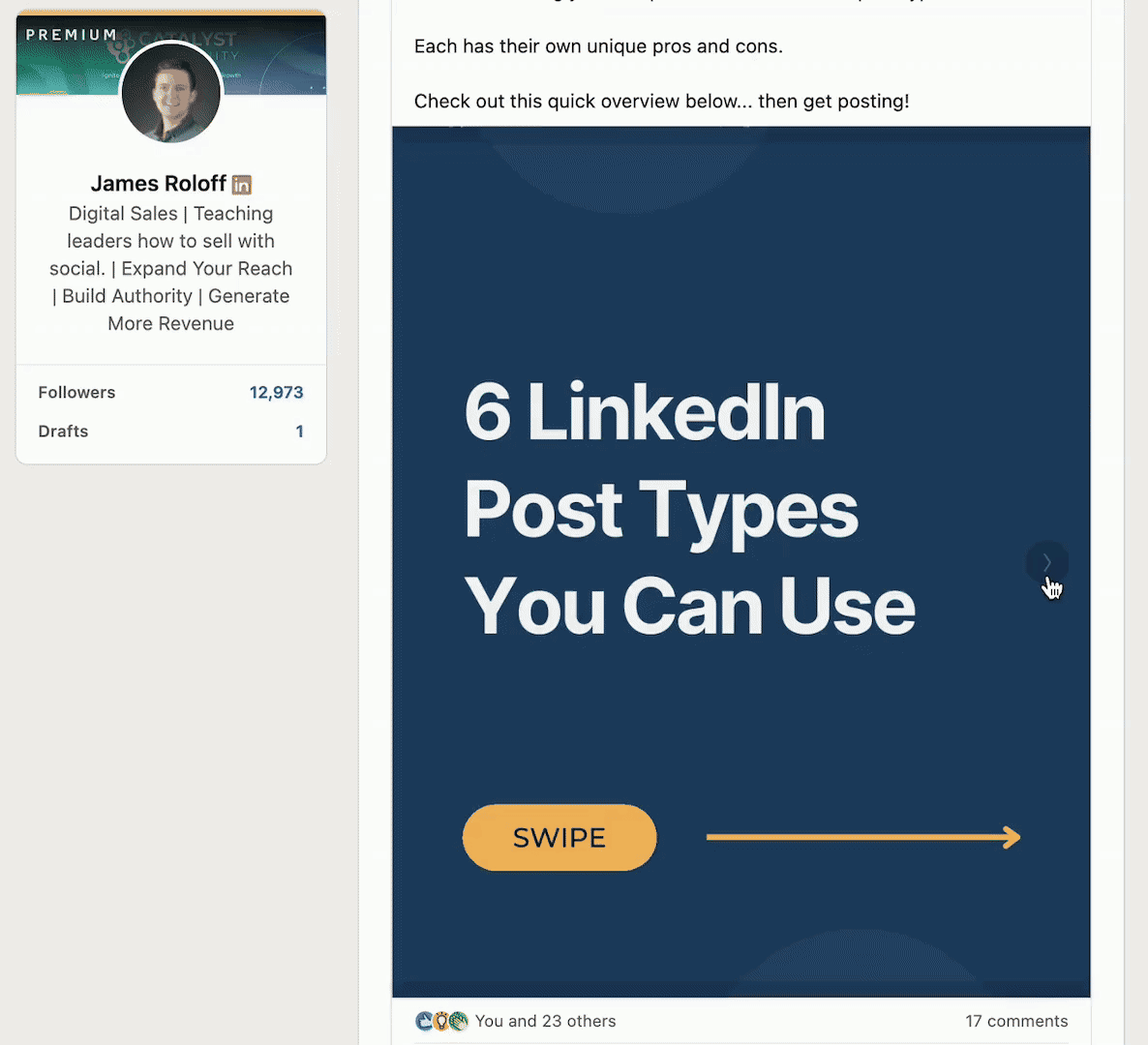
This format is excellent for storytelling, explaining step-by-step processes, showcasing product lines, or presenting a series of insights.
The file types that are supported are PPT, PPTX, DOC, DOCX, and PDF. And the files themselves can be up to 300 pages!
Why Carousel Posts Are a Good Idea
Creating carousel posts on LinkedIn can dramatically enhance how your content performs and how it's perceived by your audience.
Here's why incorporating carousel posts into your LinkedIn strategy is a great idea:
- Increased Engagement: Carousel posts naturally encourage interaction. As viewers swipe through your slides, they spend more time with your content, increasing engagement rates. This active participation helps in boosting the visibility of your posts within the LinkedIn algorithm, potentially reaching a wider audience.
- Versatile Content Delivery: The carousel format's flexibility allows for creative content delivery. Whether you're aiming to educate, entertain, or inform, carousels can be adapted to suit any content type. This versatility makes it an invaluable tool in your content arsenal, allowing you to convey complex information in bite-sized, easily digestible pieces.
- Enhanced Storytelling: The sequential nature of carousel posts invites storytelling. This can be particularly effective for breaking down complex concepts, narrating a journey, or building a compelling argument across several slides. Storytelling has been shown to increase memory retention, making your message more likely to stick with your audience.
- Showcase Depth of Content: Unlike single-image posts or text-only updates, carousels allow you to showcase a richer, more comprehensive story. You can include various facets of a topic, offer detailed insights, or highlight multiple products or services, giving your audience a fuller understanding of your message.
- Improved Visual Appeal: Carousel posts stand out in a feed because of their interactive nature. High-quality visuals and a coherent design across slides can significantly enhance your post's visual appeal, making it more likely to catch the attention of your audience as they scroll through their LinkedIn feed.
- Encourages Micro-learning: In an era where time is precious, carousel posts can be an effective way to offer value through micro-learning. By breaking down information into manageable, easy-to-understand pieces, you cater to the modern professional's desire for quick, actionable insights.
- Boosts Content Repurposing: Carousel posts offer a fantastic opportunity to repurpose content from other formats. For instance, blog posts, videos, or reports can be broken down and transformed into engaging carousel posts, maximizing the reach and lifespan of your original content.
Incorporating carousel posts into your LinkedIn content strategy not only diversifies your content mix but also significantly enhances engagement and interaction with your audience.
By leveraging the unique advantages of this format, you can create more compelling, informative, and visually appealing content that resonates with your professional network.
Types of Carousels to Create
When it comes to creating carousel posts on LinkedIn, the possibilities are nearly endless.
Depending on your objectives, target audience, and message, you can craft carousels that not only captivate your followers but also significantly contribute to your professional brand.
Here are some impactful types of carousels to consider:
1. Educational Content
Educational carousels are a fantastic way to share knowledge, tips, and insights. They can range from industry-specific advice to general professional development topics. By breaking down complex information into easily digestible slides, you position yourself as an expert in your field and provide value to your audience. Examples include:
- Step-by-step guides or tutorials.
- Key takeaways from recent studies or reports.
- Lists of resources or tools.
2. Company Updates
Use carousels to highlight company news, achievements, or behind-the-scenes glimpses. This type of content helps humanize your brand and builds a narrative that followers can engage with over time. Consider sharing:
- Milestones or growth stories.
- Employee spotlights or team introductions.
- Event recaps or upcoming projects.
3. Portfolio Showcases
For creatives, designers, and artists, carousel posts offer a visually appealing platform to showcase work. This format allows you to present a collection of your projects or designs in a cohesive and engaging manner. You can include:
- Samples from your portfolio.
- Before-and-after transformations.
- Design concepts or final products.
4. Product Demos
If you're promoting a product or service, carousels can effectively showcase features, benefits, or use cases. Demonstrating how your product works or solves specific problems can enhance understanding and interest. Key focuses might be:
- Step-by-step product tutorials.
- Different applications or use cases.
- Showcase features and benefits.
6. Case Studies and Success Stories
Showcasing real-life examples of how your work or product has made an impact can be very compelling. Use carousels to tell the story of a client’s journey, highlight the challenges they faced, the solutions you provided, and the results achieved. This type of content can include:
- Customer testimonials.
- Before-and-after scenarios.
- Detailed breakdowns of project goals and outcomes.
How to Post a Carousel on LinkedIn
Now, let's dive into the step-by-step process of creating and posting a carousel on LinkedIn.
The process itself is actually fairly simple. If you can create a slide deck on PowerPoint, you’ll be able to put together a carousel document.
Step 1: Prepare Your Content
The most time intensive part is creating the document itself. You want this to be professionally designed and easy to quickly comprehend.
I personally use Canva to create my Carousel documents, as they have existing templates that you can use. These templates are sized correctly and feature graphical tooltips encouraging viewers to “swipe” to view slides.
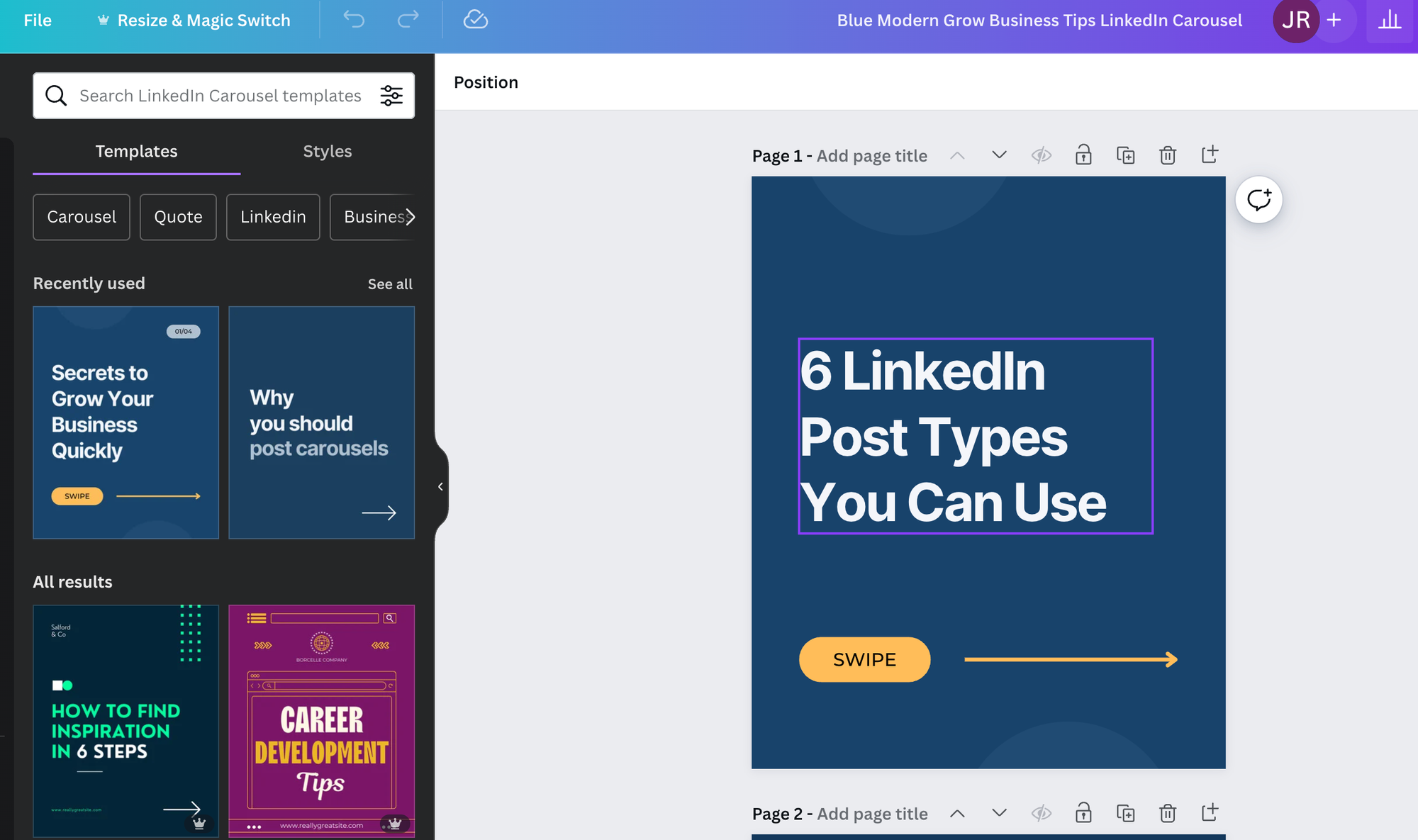
But no matter how you make the file, be sure to choose high-quality, relevant images or PDF documents. LinkedIn supports PDFs for carousel posts, which means each page of your PDF will be a slide in the carousel.
You’ll also want to be thoughtful with the narrative of your document. Decide the order of your images/documents to ensure they tell a cohesive story.
Once your file is complete, export it in a PDF or PPT format, ensuring it’s under 100 MB in size.
Step 2: Upload Your Document
Go to Your LinkedIn Home Page: Click on the 'Start a post' box at the top of your feed.
Then do the following:
- Attach a Document: Click on the document icon (looks like a sheet of paper) at the bottom of the create post box.
- Select Your PDF: Browse your files and select the PDF you want to share. LinkedIn will upload the document as a carousel.
- Add Your Commentary: Write a compelling post to accompany your carousel. Introduce the topic, share your insights, and encourage engagement (e.g., ask a question or invite feedback).
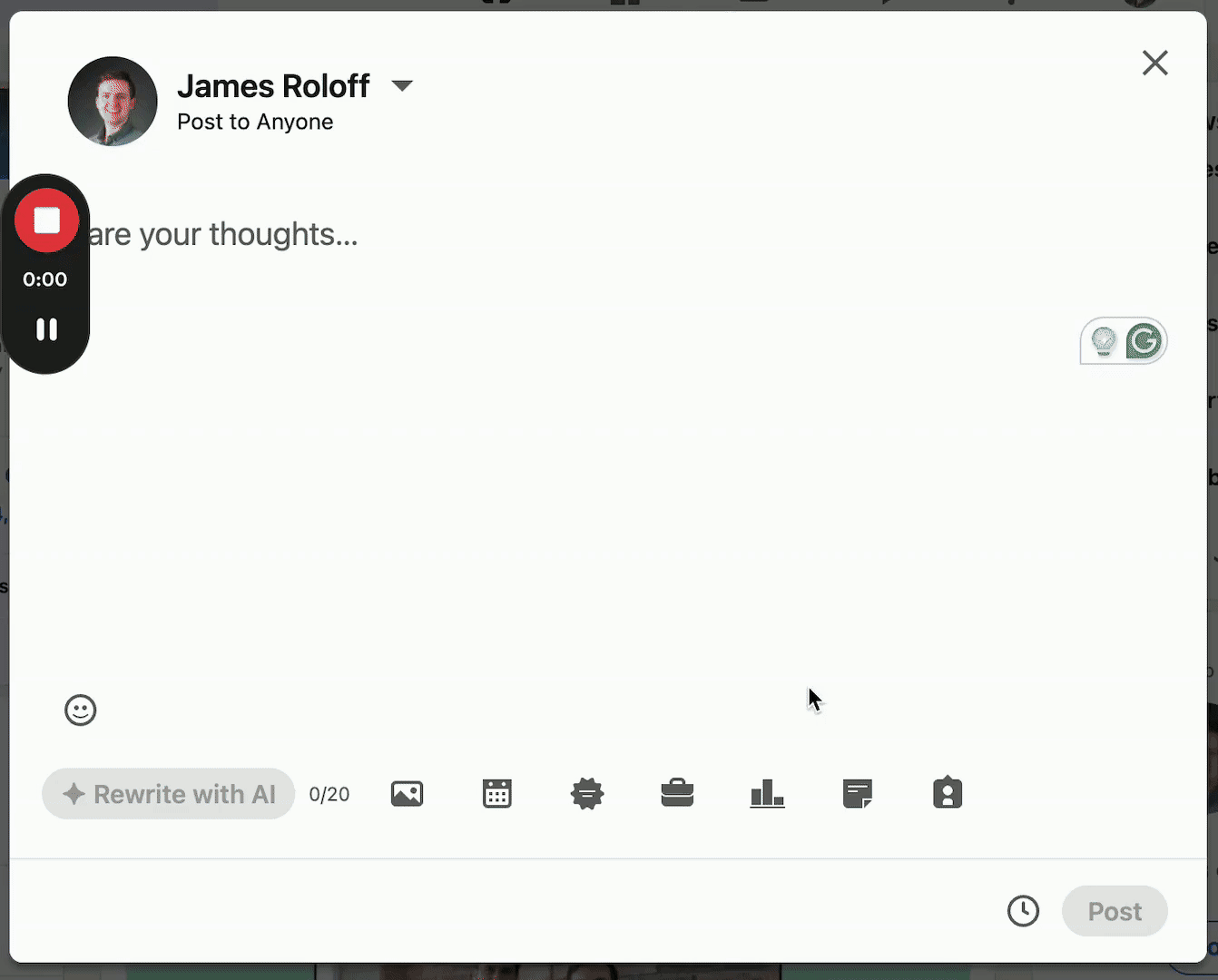
Step 3: Customize and Post
Before posting, you should edit your Document Title. LinkedIn will use your file name as the default title, but you can click on the pencil icon to edit it.
You can also preview your carousel to make sure everything looks as expected. Click through each slide and do a quick final proofread.
Once you're satisfied, hit "Post." Your carousel is now live on LinkedIn!
After posting, make sure to monitor any comments or reactions and engage with your audience. Responding to comments can further increase engagement and show your audience you value their input.
Swipe Right for Success
By following the steps outlined above, you can effectively use this format to share your knowledge, showcase your work, or highlight your company's achievements.
Remember, the key to a successful carousel post is creating valuable, visually appealing content that encourages your audience to swipe through.
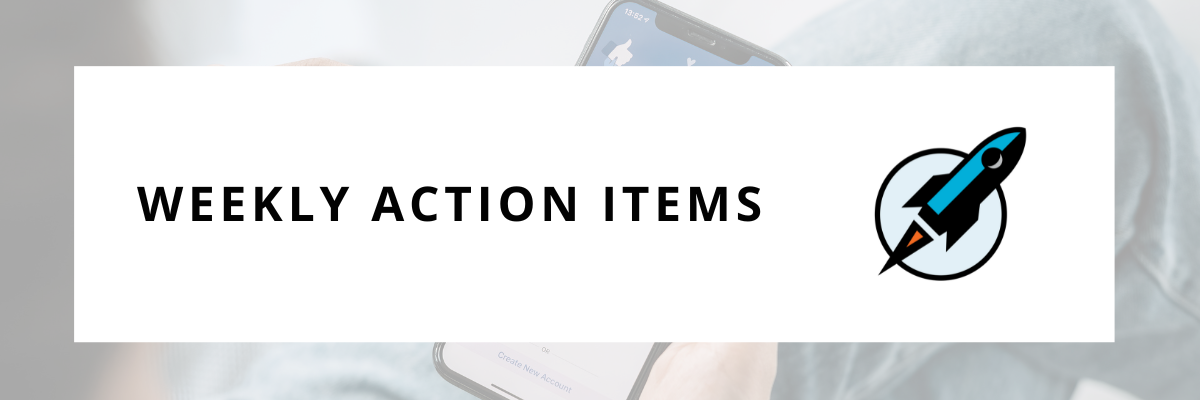
This week, take the plunge and create your very first LinkedIn carousel post. Here’s a simple roadmap to get you started.
- Conceptualize & Design - Choose a topic that you're passionate about or an area where you have expertise. This could be insights from your industry, a project showcase, or tips and tricks. Then create your content by selecting up to 5 images or design a PDF with slides that tell your story. Use tools like Canva or PowerPoint to ensure your design is visually appealing and consistent.
- Craft Your Post - Write a compelling introduction that hooks your readers, briefly introduce the content of your carousel, and finish with a thought-provoking question or call-to-action to engage your audience in the comments.
- Share & Engage - Share your carousel during a time your network is most active. After posting, keep the conversation going by responding to comments and questions.
Start simple. Your first carousel doesn’t have to be perfect.
It's more important to begin and learn from the experience. Each carousel is an opportunity to refine your message and engage your network.
